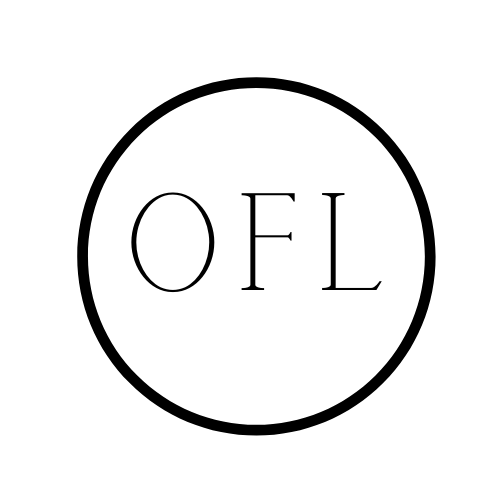4 Steps to Organize Your Email Inbox
1. Create Label
In gmail, a label is a short title to describe an email or a series of emails. You can use labels to quickly identify the contents of an email or organize a series of emails under one label. Label also create a folder in your gmail sidebar.
emails you don’t want to delete. Once you read your email, archive them to remove them from your inbox. .
Labels, labels, labels are your friend. Create labels for email threads, newsletters, reoccurring conversations. Use from address, to address, keywords, anything to identify the email you want to label.
In the example below, I’m labeling “invitation from google calendar“ because I create meetings for everything. I need to know if someone can or cannot make the meeting, so once participants accept the meeting invitation, I receive an email response. This is information is helpful, but once i know, there’s nothing left to do with it. Because of that I opted to have these particular emails skip my inbox and go strait to my archive.
2. Create Filter
A filter is a rule that you create to tells an email or a series of emails to do something. For example, you can filter emails from your favorite retail store to be automatically deleted. Or you can filter emails to be marked as read. In the example below, I’m filtering the term “Invitation from Google Calendar“ to be applied with the label “Meeting“. Below, I’m filtering all emails that include the words “Invitation from Google Calendar” to be applied with the label titled “Meetings“ and archived.
So now any email involving a meeting will have the label “Meeting” but will not show up in my inbox.
3. Archive
The magic happens when, once you’ve read an email, whether you want to delete it or not, you can archive the email and remove it from your inbox. This will end the problem of missing new emails in your cluttered inbox.
4. Delete Archives
This back-end organizing is very useful when you’re ready to delete a labeled email or series of emails under one label.